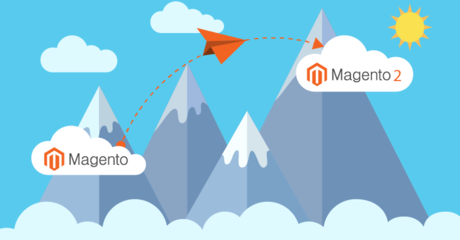No one would think about living in a building under construction or reconstruction. Even less likely would they invite guests there. So, it is natural that owners of operating online stores also strive to hide their “construction activities” from customers. Setting Magento 2 maintenance mode, they close the store to visitors, make necessary changes and return updated. Follow us on a journey that will start from preparing for maintenance and will then proceed to enabling and disabling this mode in a Magento-based web store.
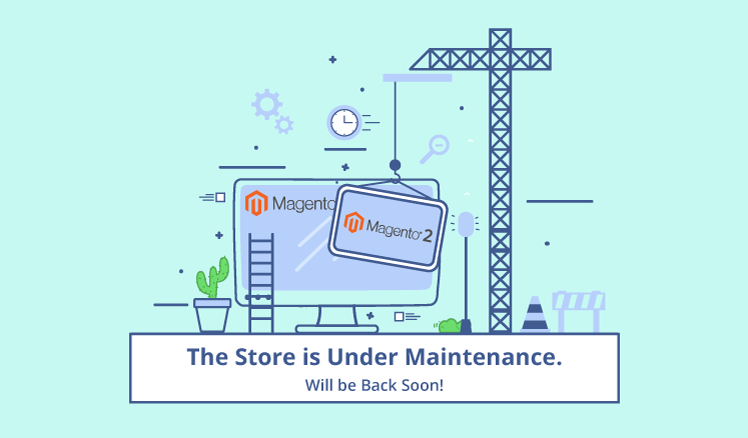
When to use Magento maintenance mode
The primary aim of interrupting the normal functioning of a Magento-based web store and putting it into a maintenance mode is to save customers from running into bugs while shopping and avoid endangering their personal information. But let’s clear up what changes are worth temporarily closing the store. Merchants need to suspend any customer activity when they:
- Migrate to Magento 2. The process of migrating includes four elements – a theme, extensions, customizations and, finally, data. Basically, merchants need to create a Magento 2 store with the desired functionality and look, then cease all activities in a Magento 1 store and do bulk data migration.
- Upgrade the web store to a newer version. As Magento sees ongoing improvements in new releases, merchants need to keep up with them to use the platform to its fullest. But during the upgrade, customers may get an impression of a disabled website as it’s only partially available (they can visit it, but can’t shop or check out). To prevent this, merchants would better set a maintenance mode.
- Add custom functionality. Whenever merchants have new functionality developed, tested and ready for going live, they switch on Magento maintenance mode to add it.
- Change theme/design. When experimenting with the look of an ecommerce website, merchants may need to evaluate the result prior to showing it to potential customers.
- Create backup. Before making changes or installing extensions, merchants need to secure themselves against data loss and create a backup of their website. This will allow them to easily restore operations in case of data problems. Merchants need to suspend customer activity in the store for the period of backing up.
If you face any of the mentioned events or just need to improve and test your web store before welcoming customers, there is one more thing for you to know.
How to improve customer experience during Magento maintenance
Putting a Magento web store in a maintenance mode, merchants must understand that potential customers come and leave at that time. While loyal customers who have been shopping with you for quite a while might consider it as a temporary inconvenience, new ones are likely to forget about your web store once they close the tab. Rather than accepting this as inevitable, you can take measures to improve customer experience even during this disadvantageous period.
The function of a Magento maintenance page seems to come down to indicating that a website is currently unavailable. But in fact, merchants can create more informative pages notifying store visitors about the reasons for maintenance and estimated duration as well as apologizing for the inconvenience and welcoming them back when the store is live again.
To stand out with a custom Magento maintenance page, sellers can choose between two options:
- Engage Magento developers ensuring that their ideas will be implemented one hundred percent,
- Turn to Magento Marketplace in search of a relevant turnkey solution. Having done some research in this area, we have seen a number of extensions designed to offer a better customer experience during Magento maintenance.
With an average price of $25, the extensions don’t differ much in the functionality:
- Merchants can customize each element on a Magento maintenance page in line with their website look. The responsive design ensures the page suits any screen size.
- Merchants are free to add a pinch of humor and creativity and leave a trivial Service Temporarily Unavailable statement behind. They can expand the message of the page with explaining the reasons for maintenance, intriguing customers with future improvements or spicing it up with a joke.
- A countdown timer keeps the customers informed about when they can expect a web store back.
- Still, not to rely on their memory only, customers can subscribe to a notification email.
You are ready to set Magento maintenance mode
From now on, let’s tackle the technical part. As one will work with the command line to put Magento in maintenance, the first step they need to take is to switch to a user permitted to work with the Magento file system. The thing is that Magento places safety first and varies access to production and development modes. Thus, it protects system files from unauthorized invasion.
In Magento 2, the command line to set maintenance mode is:
php bin/magento maintenance:enable
with the command line output:
Enabled maintenance mode
Is 503 Service Unavailable message for everyone?
The command stated above puts a website in maintenance making it unavailable for all users. And admins, as well as Magento developers engaged, are no exception. This is inconvenient as they might need to see the frontend while making some changes in a store.
Magento allows selecting IP addresses that will be authorized to view the website as normal during the maintenance mode. For this, let’s complete the command line:
php bin/magento maintenance:enable [--ip=<ip address>…--ip=<ip address>]
Here is an example for clarity.
The command
php bin/magento maintenance:enable [--ip=174.156.0.203 – ip=174.156.0.204 – ip=174.156.0.205]
will return a result
Enabled maintenance mode
Set exempt IP-address: 174.156.0.203, 174.156.0.204, 174.156.0.205
Thus, we have activated Magento maintenance mode but left the website accessible for three IP addresses.
Let’s return the Magento store to sales
We hope that you have used the maintenance time productively and made all the planned improvements. Now, the time has come for your customers to appreciate it.
There are two ways to disable Magento maintenance mode. The command line
php bin/magento maintenance:disable [--ip=174.156.0.203 – ip=174.156.0.204 – ip=174.156.0.205]
implies returning the web store to normal operation but saving the list of IPs for later.
Meanwhile, if one uses the command
php bin/magento maintenance:disable [--ip=none]
they clear the list of IPs.
If you encounter any difficulties, our experienced Magento support team can assist you at every stage of enabling and disabling maintenance mode.
Final thoughts
However paradoxical that may sound, closing a Magento store for maintenance and making it unavailable for customers is done for their benefit. While merchants are working on the improvement of their store, customers may run into issues and get disappointed. Temporarily ceasing any activity just to come back updated is an excellent solution to present a final version of a well-performing website to customers. Besides, with customization, merchants can create a more informative maintenance page and notify customers when the store is back in the game.
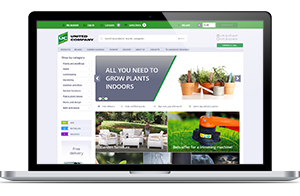
From strategy development to auditing an online store, we look forward to expertly support your each step in Magento development to bring you to the top.