Salesforce document management: Top 10 questions answered
Editor's note: In the article, we've collected the most frequent questions regarding document management that we've met in our Salesforce consulting practice. Consider our all-round CRM services if you need our direct involvement into your CRM project.
Named a leading CRM platform by Gartner, Salesforce certainly succeeds in covering maximum needs of their CRM customers. Document management is one of such crucial needs as documents accompany every stage of the sales cycle. Users expect their CRM to be more than a document repository. They need to manage contract approval workflows, collaborate on proposals, deliver content to multiple customers, and more. What is the Salesforce answer to common document management challenges?
Our Salesforce consultants picked 10 out of the most frequently asked questions about using Salesforce for document management. Read on to find out the answers.
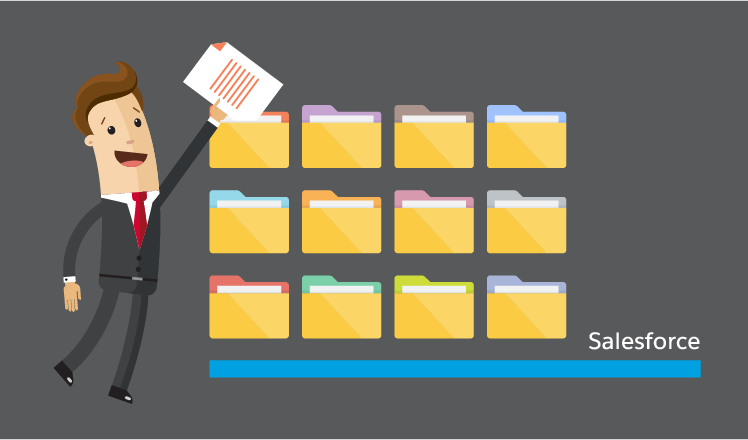
1. Does Salesforce have document management capabilities off-the-shelf?
Overall, there are 5 inbuilt Salesforce modules for managing files and content - Files Home, Salesforce CRM Content, Salesforce Knowledge, Documents Tab, and Attachments.
2. Why so many? How do the tools differ?
Files Home allows users to upload, store privately and share files with the team to kick-start Chatter collaboration. Files are synced in real time across all devices, including desktop and mobile. Salesforce Files will suit co-working on unique documents, like customer proposals.
Salesforce CRM Content is a most widely used content management tool, which lets users create, duplicate, and work on official corporate documents (say, a case study or a presentation), as well as make them accessible for groups of coworkers and deliver to external users – customers, patients, partners - as a content pack.
Salesforce Knowledge is a corporate knowledge base builder. It allows creating, searching for, editing and organizing knowledge articles in libraries, as well as sharing them with both employees and external world via a web portal (customer portal, partner portal, etc.).
Documents Tab allows keeping Visualforce files (say, a custom logo) in folders without attaching them to records and use documents any time needed (for example, to add a proposal doc to a meeting request).
Attachments, as is obvious from the name, allows creating Attachment lists and attaching files to particular records (say, a contract or proposal).
3. Does Salesforce Lightning support these document management tools?
Surprisingly, no. Document management is not yet available in Lightning. To access and share documents, you have to switch back to Salesforce Classic. This makes users either combat irritation while juggling Salesforce instances to perform routine tasks (access email templates or edit the letterhead) or abandon Lightning altogether. As an alternative, you can turn to Salesforce consulting to find a workaround.
To know more about the differences between Classic and Lightning, you can visit this blog post on Salesforce Classic vs Lightning: Driving Business Value at Lightning UI Speed.
4. How can I organize documents with Salesforce tools?
Salesforce CRM Content allows classifying documents by multiple criteria and tagging them to simplify document searching. A powerful search engine looks through both the file text and its properties (title, description, tags), supports multiple filters for sorting out search results and brings search reports with a needed level of detail.
Small tip: Salesforce global search will find external documents as well once you integrate your external document repository with Salesforce (for example, by using Salesforce Files Connect).
5. How can I automate document management with OOTB Salesforce tools?
Despite many vendors promoting automation tools for Salesforce, the platform itself has strong automation capabilities. Salesforce CRM Content provides simple but useful automation options. The user can subscribe to files, authors, topics and entire libraries to keep pace with any updates. This is a great feature for bringing relevant marketing materials to sales and enhancing knowledge exchange.
A more looked-for automation concerns document review and approval. Though Salesforce doesn’t provide specific document automation features in this regard, its automation toolkit will do for documents and contracts as well. Process Builder can be used for simple tasks, such as triggering email notifications on a changing document status. For more complex automation logic, take a look at Visual Workflow.
6. Do Salesforce document management tools allow uploading documents in bulk?
Yes, you can use Salesforce Data Loader to add multiple links and documents, as well as update documents with the same ID in Salesforce CRM Content libraries.
Small tip: This is a fine option to update Knowledge Base and systematically back up CRM records. Files that already exist in Salesforce will be updated.
7. Can I use Salesforce to work on files stored outside Salesforce (Box, OneDrive, Google Drive, etc.)?
Yes, you can search for, access and manage external documents within Salesforce UI after you connect those file repositories to your Salesforce CRM. Here, you can find an overview of an OOTB tool for this task, aka Salesforce Files Connect. As Files Connect has limitations, sometimes, it’s better to choose an alternative integration solution. If you use Google Docs to collaborate on documents, just add them to Salesforce CRM Content Library or link to Salesforce records.
Small tip: Storing certain types of documents outside Salesforce helps stay within a limited Salesforce storage space, so third-party cloud storage services can be considered an extra cost-saving measure.
8. How can employees collaborate on Salesforce documents?
Not to become a mere data warehouse, a document management systems should support employee collaboration on its assets. In Salesforce, users can share and discuss docs using Chatter – a free feed-based communication module. Chatter can recommend relevant content and people based on user interests, as well as notify about user mentioning. Groups allow sharing files both in restricted and public modes. The tool can be used to exchange documents with external users as well, though with some limitations. Chatter is available both in Classic and Lightning Experience.
Alternatively, you can enable Quip, a paid productivity suite that combines management and rich collaboration capabilities (task lists, team chat, in-document chat, spreadsheets, and, most important, unlimited storage in Quip). Quip natively integrates with Salesforce tools, including Chatter and Files Home. Winter’18 release promises to make Quip fully available in Lightning Experience and Salesforce Classic. Quip pricing starts at $10 per user per month.
9. Can I use Salesforce documents on a mobile device?
As for document management tools per se, they are available in the native Salesforce mobile app with limited functionality. In particular, you can access Files but can’t reach Documents. This means, users can view and share content, as well as use global search to find files in libraries. However, mobile users can’t:
- Change, delete, archive, or restore docs.
- Create or modify content packs.
- Contribute to, subscribe to and change libraries.
- Manage comments.
- Filter content by tags.
All this can hinder collaboration with remote sales teams. No worries – to overcome these limitations, you can either turn to IT consultants to get a solution based on Visualforce or use collaboration tools discussed above. Both Chatter and Quip can run on mobile devices in offline and online modes. Chatter mobile app is free for Android and iOS. Mobile Quip is served with its main license.
10. OOTB, custom solution for Salesforce, or an external document management system – What to choose?
An obvious benefit of Salesforce document management tools is that they are native to the platform and get regular updates. Also, they don’t require integration and maintenance to perform smoothly and are provided for free with Salesforce licenses. Yet, the limitations of OOTB document management tools can trigger a company to look for additional apps.
For example, you may need extra capabilities, such as co-working on documents, support for complex document approval workflows and document security enhancements, to name a few. In this case, consider related tools on AppExchange or turn to Salesforce consultants to build a solution that fits your exact needs.
Depending on your needs, Salesforce consultants may customize a platform to fill functionality gaps. Alternatively, they may obtain the lacking functionality and extend file storage limits by integrating Salesforce with an external document management system (like SharePoint).
Sometimes Salesforce integration with a document management system can be more economical than leveraging platform OOTB capabilities.
Can’t find an answer to a question on your mind? Click here for more tips and feel free to contact our Salesforce consulting team to get help with particular document management challenges.


