Microsoft 365 Project Management: Tools and Capabilities
Over 100 million of monthly active users make Microsoft 365 (formerly Office 365) one of the most used web-based business applications that organizations rely on in their daily activities. We have already explored various Microsoft 365 collaboration tools that help companies in cross-department and team collaboration, as well as in communication with external users. Apart from collaboration, Microsoft 365 can help employees and teams manage their tasks and projects more efficiently.
In this article, we will show you how to use Microsoft 365 for project management and guide you through a variety of relevant tools. Relying on our Microsoft 365 consulting experience, we will explain how each tool addresses different tasks and project management challenges and explore possible tool combinations to let you compose an optimal toolkit for project and task management. So let’s start.
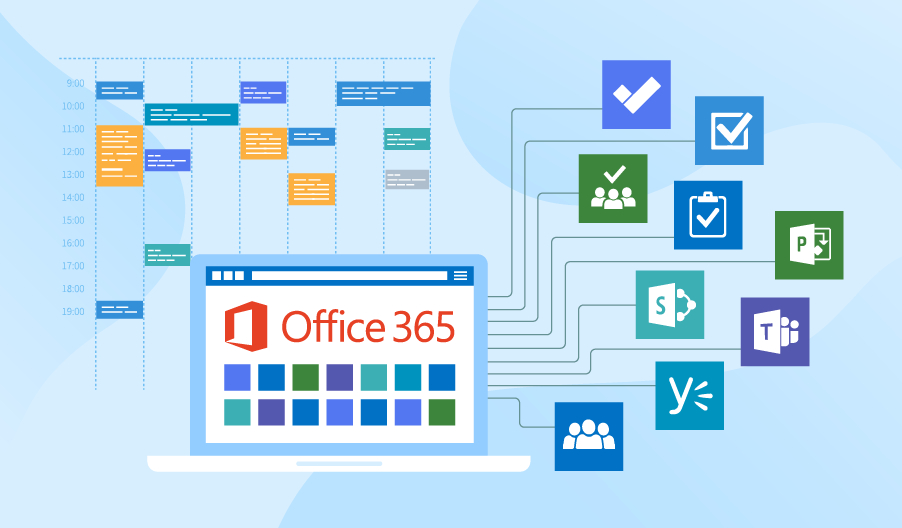
Managing tasks and projects in Microsoft 365: core tools
Microsoft 365 subscribers get access to several task and project management applications. Currently, the list includes:
- Planner
- SharePoint task lists
- Project Online
- Outlook Tasks
- To-Do
Planner
Planner enables teams to manage private and public plans and task buckets. Users can create and follow various tasks and plans, prioritize them, get instant reporting via board and charts views. As a part of Microsoft 365 Groups, Planner also enables team members to collaborate on project documents using a SharePoint library, comment on project tasks in Outlook Groups, schedule project-related events in the team Calendar, take project notes in a team OneNote notebook.
Strengths: Owing to a nice visualization, users can get a clear snapshot of their activities and see if the project goes as planned. Plans and tasks are well-structured and are easy to manage. Planner can also be integrated with Microsoft Teams, which makes it a part of a larger collaborative environment (please find the details in the second section of the article.
Weaknesses: Experienced project managers are discreet about Planner. While they admit the tool handles smaller projects perfectly, they say it’s insufficient for managing large projects and supervising large teams.
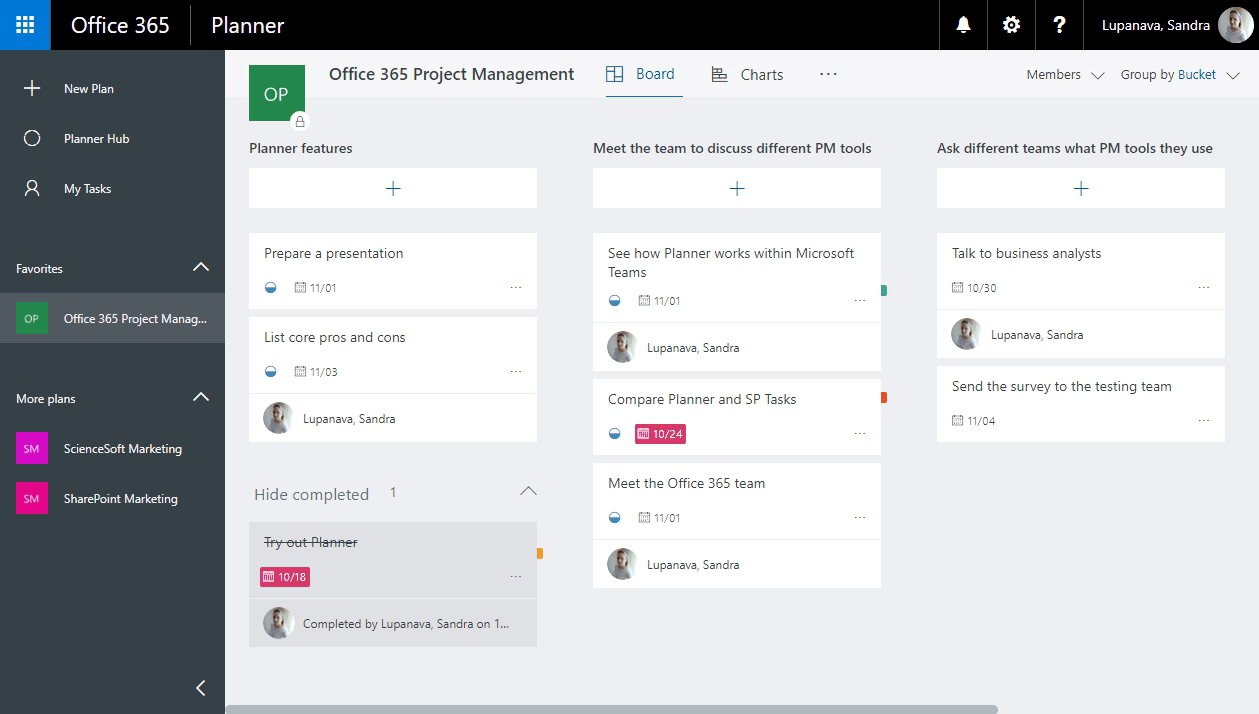
Pic 1. Tasks in Planner arranged into buckets. Board view.
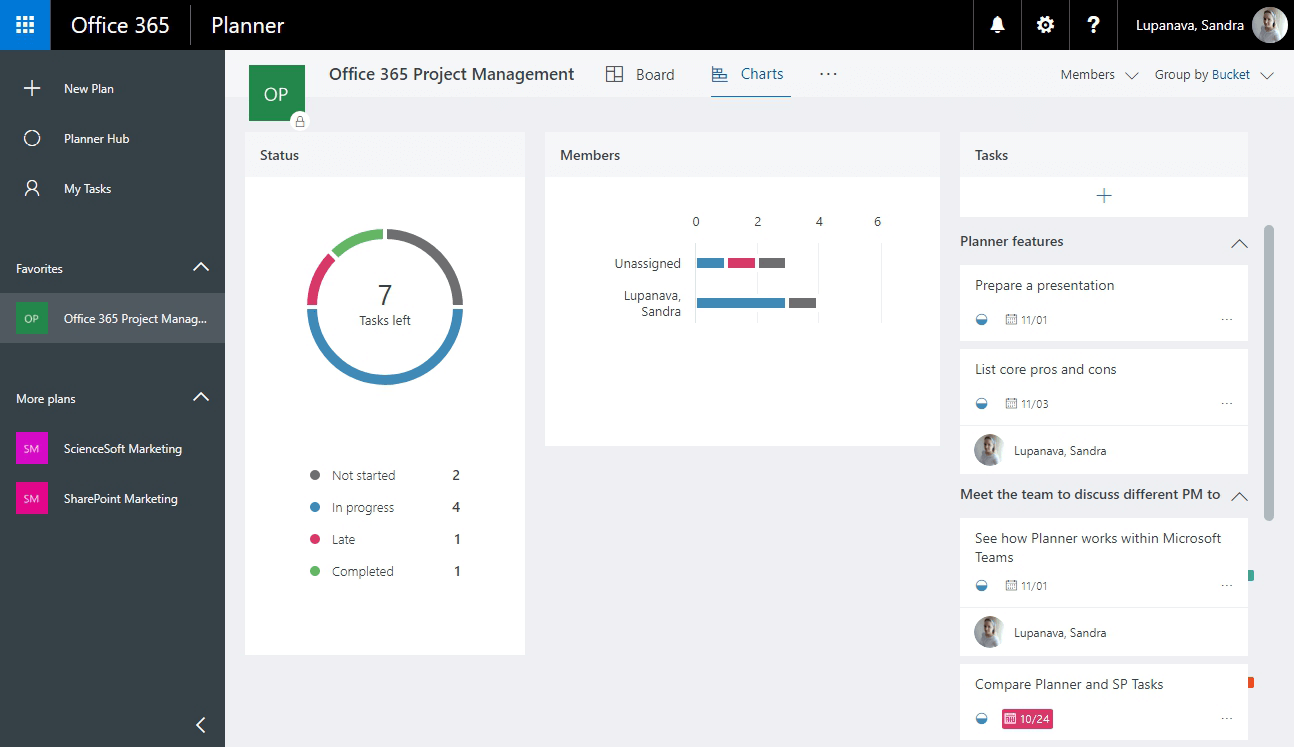
Pic 2. The overall project snapshot. Charts view.
SharePoint Project Task Lists
Another option for Microsoft 365 subscribers is to use SharePoint Online for project management through SharePoint Task Lists. The tool enables users to create lists of tasks and subtasks and see their distribution on a project timeline. Apart from these basic capabilities, users can manage tasks, assign resources and get diverse tasks views (including Gantt charts, late tasks, my tasks, upcoming). Task Lists also enables employees to benefit from the Outlook calendar and conversations, manage documents in a dedicated SharePoint library and use a project notebook.
Strengths: The tool offers a clear representation of a project and the tasks within it. Task Lists provide even more capabilities if coupled with other SharePoint features (e.g., project document management) or if integrated with Project Online.
Weaknesses: By default, it is impossible to add multiple timelines within one task list, so teams will need extra development efforts to bring several timelines together. Customization will also be required to allow reporting, which is a must-have for larger projects.
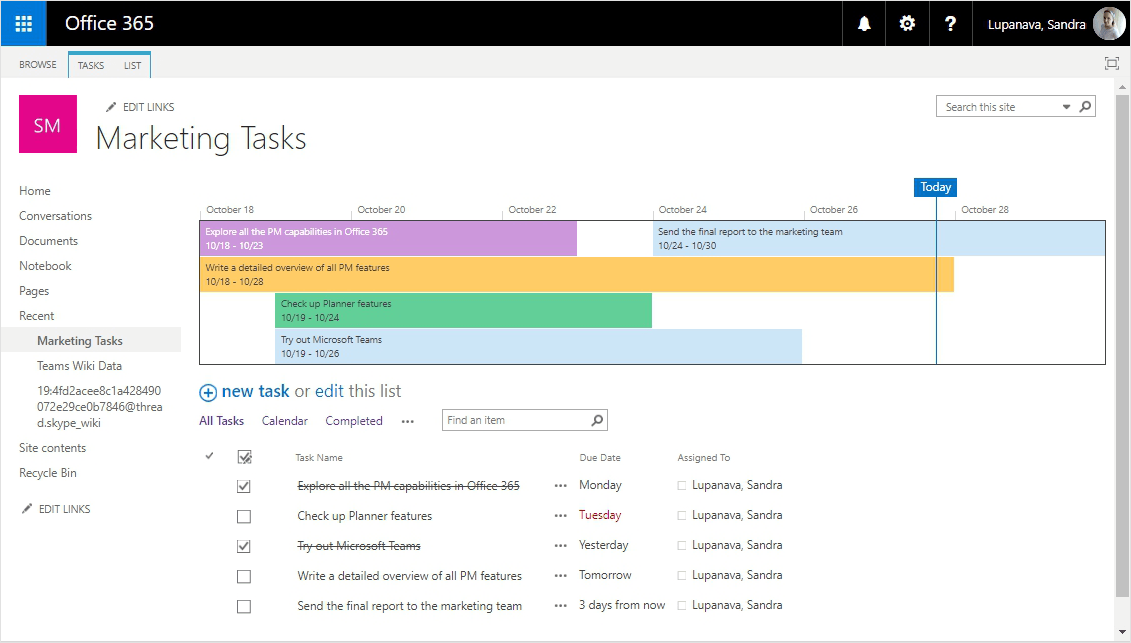
Pic 3. Users can see their tasks in SharePoint Online distributed on the Timeline.
Project Online
One more Microsoft 365 project management tool is Project Online. It is a professional application for project portfolio management that goes with 3 available plans: Essentials, Professional and Premium. Each plan targets a different group of users including project and resource managers and covers projects of any complexity. The application offers project planning and task scheduling, resource management, reporting features and more, which makes it the most powerful project management tool in the entire Microsoft 365 suite.
Strengths: Project Online is a fully-fledged Microsoft 365 project management tool that can handle various projects and meet needs of both ordinary employees and seasoned project managers.
Weaknesses: As a professional tool, Project Online requires employees’ skills to handle it. New team members can find it difficult to deal with it. Training for end users is highly recommended: otherwise, adoption can become a challenge.
Outlook Tasks
Apart from project management tools, Microsoft 365 users can also benefit from personalized task management. First come Outlook Tasks. They will suit employees and teams that prefer managing their activities within their email app. Outlook enables a rich representation of tasks through numerous attributes (status, priority, completeness, category, etc.) and views. Users can also follow their tasks on the calendar grid and share them with the team members.
Strengths: Outlook Tasks can become even more effective when coupled with Outlook Groups. Groups enable users to collaborate on their tasks using the same app. The tool can be a great option for moderate project management.
Weaknesses: The tool’s UI and UX leave much to be desired. Users have to put an effort to make all the tasks arranged and clear, that’s why additional training might be required. As the number of entries increases, tasks can look messy especially if mixed up with other events or meetings.
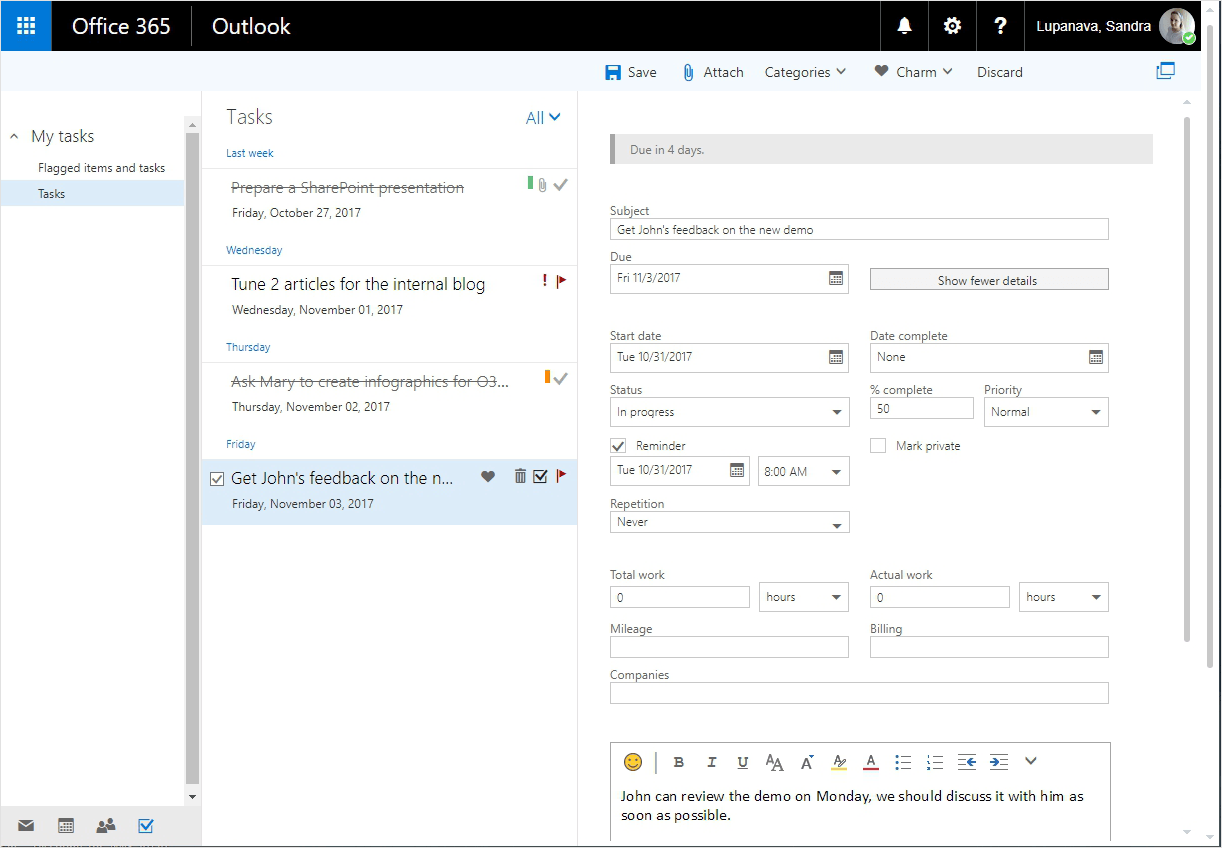
Pic 4. One of the greatest advantages of Outlook Tasks is a multitude of attributes that let users describe each particular task in details.
To-Do
The To-Do app is a personal task management tool that will replace Wunderlist acquired by Microsoft in 2015. The app allows users to manage any kind of tasks be they private or business-related. Users can create lists of tasks, set due dates and notifications, regroup tasks and make slight UI changes. As a part of the Microsoft 365 suite, To-Do can be integrated with Outlook Tasks, so that employees synchronize their to-dos with their inbox task management areas.
Strengths: An easy-to-use and a good-looking tool that allows managing personal tasks. Employees can use it as a private task management area to prioritize their activities the way they like it, independently of other team members.
Weaknesses: The tool is still incomplete and lags behind its ‘father’ Wunderlist. Employees can’t create subtasks or share tasks with other users, as well as create reports. Besides, the mobile app is much weaker than the web app, while the latter isn’t available for Mac OS.
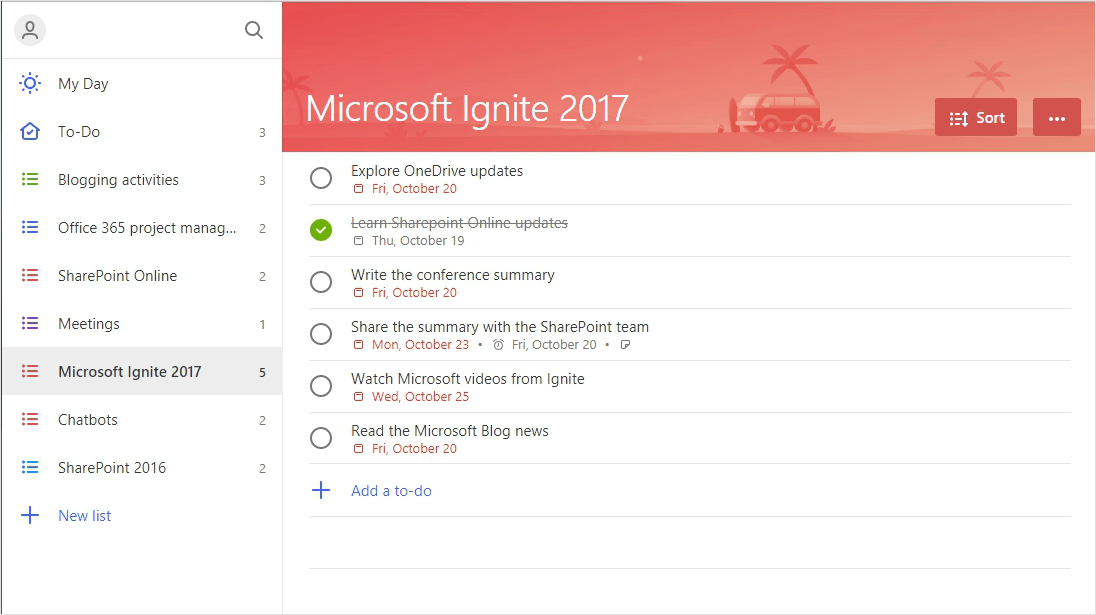
Pic.5. Microsoft To-Do has big potential, however, it still lacks several critical features, such as subtasks, task sharing or file attachments.
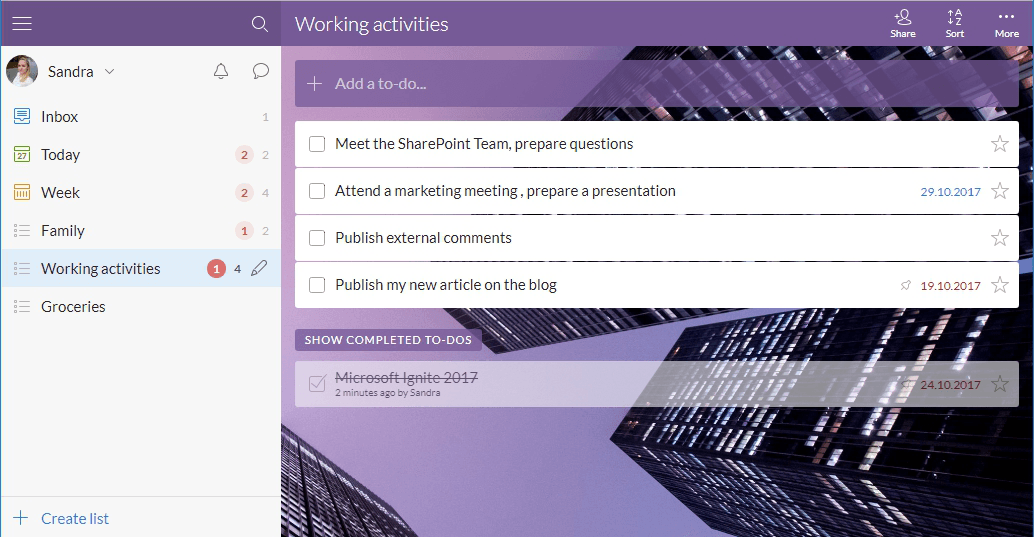
Pic.6. Managing tasks in Wunderlist, users can create subtasks, attach comments and files, share tasks with peers, personalize the tool’s view and more.
Managing tasks and projects in Microsoft 365: extra options
Managing projects and tasks within specific tools may be not enough for teams looking for dynamic collaboration. That’s why apart from core tools, Microsoft 365 users can also consider some extra options, such as:
- SharePoint project sites
- Microsoft Teams with the Planner Tab
- Yammer integrated with a SharePoint project site or Project Online
- Microsoft 365 Groups
A SharePoint project site can be your next advanced project management assistant after SharePoint Task Lists. As teams need not only see and track their tasks, but also collaborate on documents, post news and announcements, share their opinions and ask questions, a fully-functional project site in SharePoint Online will cover all these needs nicely. Team calendars, newsfeeds, task- and issue-tracking parts, structured document libraries for project-related documents are just a few things you can have on your site. You can see an example of a SharePoint project site in our interactive demo.
Microsoft Teams is a handy collaboration tool on its own. There is no surprise that Microsoft made it the central communication hub of the Microsoft 365 suite, which was announced during Microsoft Ignite 2017. To make Microsoft Teams even more effective for project management, the first thing you can do is to add the Planner tab to Teams. This will help you to have all the Planner capabilities doubled with the collaborative power of teams in one interface.
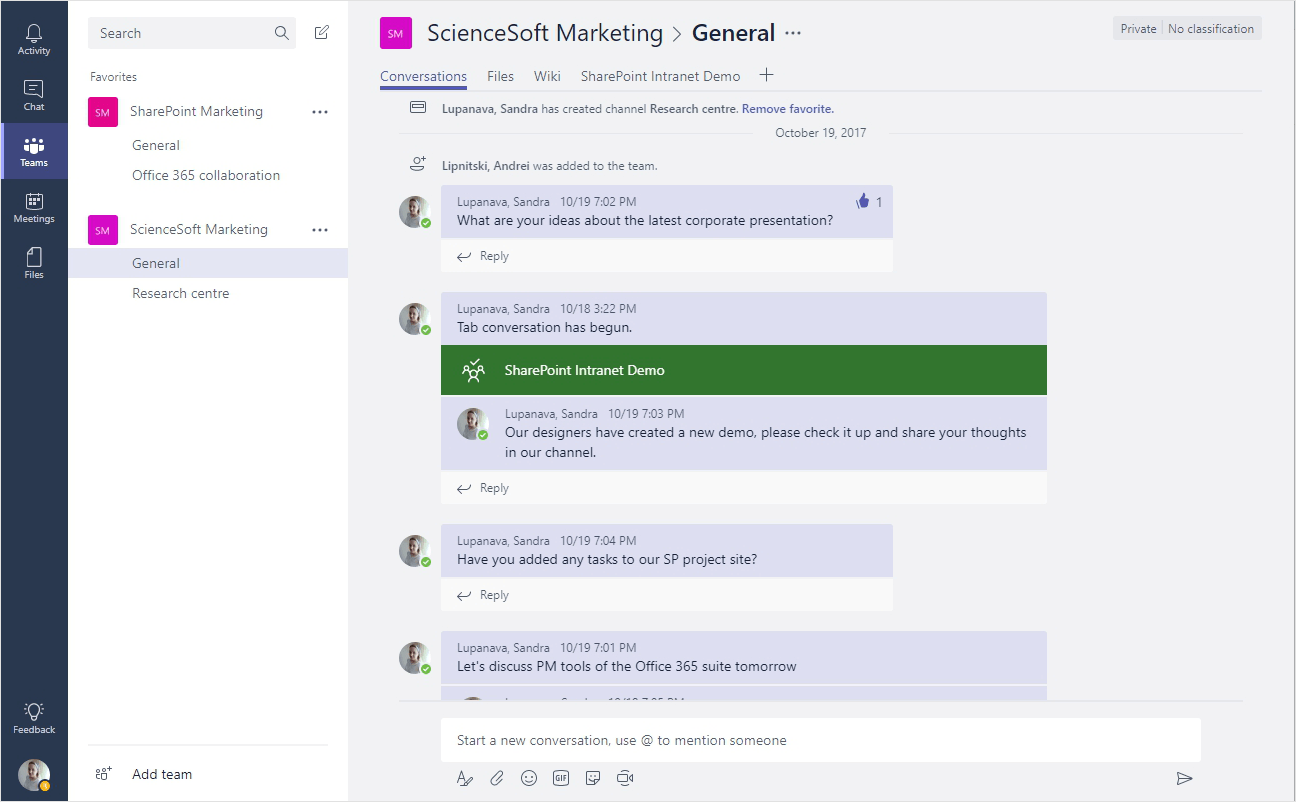
Pic.7. Microsoft Teams coupled with the Planner capabilities make a great project management tandem.
Yammer can serve as an additional forum-like area on a SharePoint project site. Yammer can also be integrated with Project Online, which will bring wider collaboration capabilities to your project management area.
Finally, we come to Microsoft 365 Groups that can add a collaborative touch to project management in Microsoft 365. Groups can appear everywhere teams need them. For example, users can benefit from Outlook Groups to collaborate on their Outlook Tasks. Groups can become a part of a SharePoint project site to enrich it with a shared inbox, a shared calendar, a Planner plan and a team notebook.
How not to get lost in numerous options for task and project management?
As you can see, an Microsoft 365 subscription allows you to follow multiple project management scenarios. Tools to choose will depend on your particular task and project management needs, as well as on team sizes and collaboration preferences. This way, if you work within a small team, and you don’t need advanced project management features, you can leverage Microsoft Teams and Planner features. But if project management is your key activity, custom SharePoint project sites coupled with Project Online capabilities will be a must.
At the same time, if you doubt about default tools capabilities, or you already understand you need a customized tool, you can always address your requirements to Microsoft 365 consulting team, who will help you select the most optimal toolset, explain how to integrate it into your unique collaborative environment and customize it for you.


