Salesforce Price Books: tips and useful approaches for effective sales
Editor's note: We continue sharing our rich knowledge of market-leading CRM platforms and offer our CRM services to realize all the ideas and goals you might have.
In the new series of blogposts, we translate our rich practice into useful approaches and effective strategies for applying Salesforce capabilities to increase companies’ performance. This time our Salesforce consultants explain in detail how to use Salesforce Price Books to reflect a company’s different pricing tactics.
Spreadsheets or Salesforce Price Books?
Any sales rep engaged in managing multiple opportunities or selling a large number of products at the same time eventually realizes that using spreadsheets is inconvenient for many reasons. The bigger the product list and the number of active opportunities, the harder it becomes for a sales rep to manage product lists manually and effectively track sales Opportunities. Besides, a company’s flexible pricing policy or frequent price changes may lead to numerous errors as well as turn a sales rep’s work into a humdrum routine of constant price check-ups.
With Salesforce Price Books, sales reps can quickly find necessary products and their actual price to calculate an Opportunity’s amount. In our practice, we’ve seen that using information from Price Books in Opportunity tracking adds to a more accurate revenue forecasting in a company.
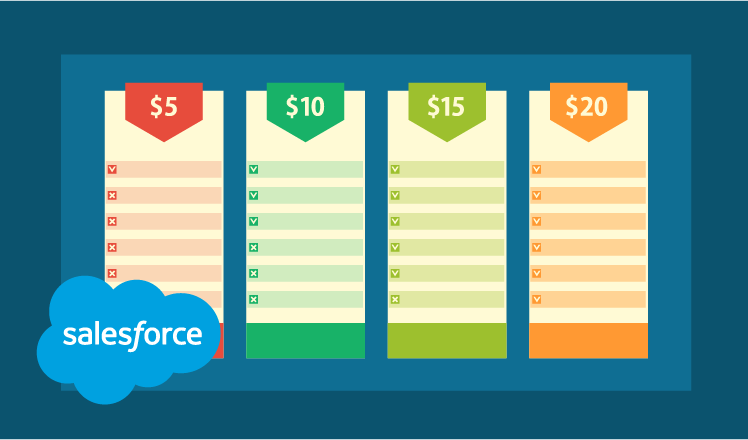
Using Standard and Custom Price Books
Once a company has created product records in Salesforce, it can create Price Books to reflect prices associated with products. By default, Salesforce creates Standard Price Book: a master list of all products and services with their baseline prices.
Some companies need just one universal price book to manage their sales process. However, other businesses favor a more tailored approach based on their personal sales cycle and unique selling needs. And this is where Custom Price Books come in.
Companies can create custom price books based on various parameters, such as:
- Product categories: This parameter is usually the primary way to group products with similar features.
- Geography: In case a company sells products internationally, it may sell a subset of products at different prices and in different currencies.
- Partner tiers: Companies that sell via partners may wish to provide preferential pricing to their strategic partners.
- Sales teams: For companies that involve sales teams to sell different products, using custom price books could simplify the product selection for groups.
- Volume discounts: Some companies may wish to create price books based on volume purchases.
- Seasonality: In case a company changes its pricing based on seasonal buying patterns, it can use custom price books to communicate price changes to its sales reps during these periods.
4 examples of how to use Salesforce Price Books
A) A company sells products to individual, enterprise and small/medium-sized business (SMB) customers. It applies standard pricing for individuals, whereas enterprises and SMBs get discounts on some products. In this case, a company should create three price books:
- Manufacturer's Suggested Retail Price (MSRP) – lists all products at default prices.
- Enterprise – lists all products with discounted prices that a company is going to offer to enterprise customers.
- SMB – a book with special lower pricing for SMB customers.
B) A company sells products in bands and applies volume-based pricing. Thus, the final price for a product depends on the entire quantity of the product on the relevant band. In this scenario, a company should create Custom Price Book with separate product records for each band. For example, with the X product, it may have the following notes in a Price Book:
- Product X 1-10 – $30
- Product X 11-50 – $25
- Product X – 50 and more – $20.
C) A company sells products by dividing them among various divisions. Since each division is responsible for selling a particular bunch of products, it may be reasonable to create separate Custom Price Books for them.
D) A company provides services for customers and applies a different rate for each service. In this case, a company can list each service in Custom Price Books and assign corresponding hourly rates in the List Price field. A company may also wish to allow the Opportunity Owner to use the Sale Price field to record what rate was actually charged to the client. Following this advice, a company can create reports to compare standard rates to actual billable hourly rates as well as to see the number of hours spent for each service.
Implementing various pricing options
Thus, using Salesforce price books, companies can specify different pricing options for products and services:
- Standard Prices: Default prices that companies establish for products when they fill in a standard price book.
- List Prices: Prices included in custom price books.
- Sales Price: Price for certain products specified by a sales rep for a particular opportunity.
N.B.: In case a company wishes sales reps to adhere to a predefined discount approval policy, it can restrict the possibility to modify the sales price on products.
Salesforce Price Books: FAQs answered
Our Salesforce consultants have outlined the most frequent scenarios of Price Book management where companies may face some difficulties. Below, we explain how to tackle them in a smooth way.
- How to avoid errors when assigning a price book to an Opportunity?
Generally, as soon as sales reps create a new Opportunity, they should select an appropriate Price Book to add all necessary products to this Opportunity. If a company uses numerous Price Books, a sales rep can easily get confused and choose a wrong price book. To avoid this situation, companies can use Salesforce Process Builder, which allows automating Price Book assignment based on the Opportunity record type.
- How to modify prices in Price Books?
Provided that sales reps have the necessary permissions, they can modify prices in both Standard and Custom Price Books. This can be achieved in two ways: manually and using Apex Data Loader. In the latter case, sales reps need to export all Price Book entries into a spreadsheet, update prices and upload actual records back to Salesforce.
- How to make a price book unavailable to sales reps?
When a company has changed prices on products or stopped selling a product line, it may wish to hide certain Price Books from sales reps. Salesforce allows doing it by deactivating, deleting or archiving a Price Book. However, before applying any changes, companies should consider the following points:
- A company can deactivate Standard Price Book, but not delete or archive it. In case a company changes prices in Standard Price Book, it may affect open and even closed Opportunities
- It’s not possible to delete Price Book while it’s in use on Opportunities or Quotes. It’s possible to delete it only after all associations between that Price Book and Opportunity or Quotes are cut off.
- If a company decides that it won’t need a certain Price Book in the future, it can archive a Price Book even if it’s being used in Opportunities or Quotes. This step should be taken with caution, because archived Price Books can't be recovered.
- How to control access to Salesforce Price Books?
By default, users with “read” access to Price Books will see all active Price Books stored in Salesforce. However, a company may wish to restrict visibility for certain Price Books, for example, to make a particular sales team see only those Price Books that pertain to their area of responsibility. In this case, a company can control access to Price Books by setting the Organization-wide sharing rule on Price Books to “View only” or “No Access” and then giving access to a particular Price Book based on the Role, Public Group or User parameters.
- How to use Price Books to sell products in multiple currencies?
If a company has a single price for a product regardless the currency, it can enable the multicurrency feature in Salesforce. Then, the conversion rates entered in Salesforce will automatically apply to product prices added to an Opportunity. For example, if a company sets the Opportunity currency in USD and adds a product with a price in GPB, the price will be automatically converted to USD based on input exchange rates. However, in case a company doesn’t want to adjust to conversion rates, it can create a single Price Book and set individual prices for products in each currency (e.g., Product A − USD 100, Product A − EUR 130, Product A − CAD 80). In case the currency is the same but the price should differ based on the country, we advise creating separate Price Books.
On the final note
Using Price Books, sales reps can manage their Salesforce Opportunities more efficiently, apply correct pricing information and avoid mistakes. In turn, marketing and sales managers can get vital sales information to introduce new products at bargain prices and support strategic business planning.

